
Unity: Displaying object properties
When working with fields for objects in Unity3d, at some point you realize that it would be nice to change the serialized properties of an object right in the inspector window of the object that encapsulates it. You can implement such a feature using a custom editor.
Implementation
First, we need a class that will inherit from Editor.
public abstract class ExtendedEditor : Editor
{
public static void DisplayMessage(string message, MessageType messageType = MessageType.None)
{
// Create content from the icon and text of the message
GUIContent label = new GUIContent(message);
switch (messageType)
{
case MessageType.Info: { label.image = EditorGUIUtility.Load("icons/console.infoicon.png") as Texture2D; break; }
case MessageType.Warning: { label.image = EditorGUIUtility.Load("icons/console.warnicon.png") as Texture2D; break; }
case MessageType.Error: { label.image = EditorGUIUtility.Load("icons/console.erroricon.png") as Texture2D; break; }
}
// Define the message display style
var style = new GUIStyle();
style.wordWrap = true;
style.normal.textColor = GUI.skin.label.normal.textColor;
// Display message
EditorGUILayout.LabelField(label, style);
}
}
I made it abstract so that I can later reuse it in derived classes. Also, I added a method to it to display an error message. In the future, the class may be extended with new methods.
Attention! This class must be placed in the Editor folder to avoid errors when building the project.
In the class created above, I added an inner class that encapsulates the SerializedProperty and Editor of the object whose properties we want to display, and also provides a method for rendering these properties to the editor.
private class ObjectPropertyView
{
private GUIContent label;
private SerializedProperty serializedProperty;
private Editor editor;
private bool foldout;
public ObjectPropertyView(SerializedProperty property, GUIContent label = null)
{
this.label = (label != null) ? label : new GUIContent(property.name);
this.serializedProperty = property;
this.foldout = false;
UpdateEditor();
}
public void Draw()
{
if (serializedProperty.propertyType != SerializedPropertyType.ObjectReference)
{
// If field is not reference, show error message.
var style = new GUIStyle(EditorStyles.objectField);
style.normal.textColor = Color.red;
// Display label with error message
EditorGUILayout.LabelField(label, new GUIContent($"{serializedProperty.propertyType} is not a reference type"), style);
return;
}
// We draw a spoiler
foldout = EditorGUILayout.Foldout(foldout, new GUIContent());
EditorGUI.BeginChangeCheck();
// Draw the field of the object
EditorGUI.ObjectField(GUILayoutUtility.GetLastRect(), serializedProperty, label);
// If there are changes
if (EditorGUI.EndChangeCheck() || (serializedProperty.objectReferenceValue ^ editor))
{
// Update the object editor
UpdateEditor();
}
if (foldout)
{
GUILayout.BeginVertical(EditorStyles.helpBox);
// Display the properties of object or display an error if they are not there
if (editor != null)
{
editor.OnInspectorGUI();
}
else
{
ExtendedEditor.DisplayMessage($"The {serializedProperty.displayName} field must not be empty!", MessageType.Error);
}
GUILayout.EndVertical();
}
}
// Update the object editor
private void UpdateEditor()
{
if (serializedProperty.propertyType == SerializedPropertyType.ObjectReference)
{
editor = Editor.CreateEditor(serializedProperty.objectReferenceValue);
}
}
}
In the constructor of this class, an editor is created that will draw the properties of the object in the Draw() method, immediately below the field with the given object. To hide properties - use Foldout().
In case of any changes in the field where the link to the object is stored, the editor is recreated anew.
Next, in the ExtendedEditor class, we declare a list of ObjectPropertyView objects and methods for working with it.
// List of prepared object property editors
private List<ObjectPropertyView> properties = new List<ObjectPropertyView>();
// Method for adding displayable serialized object properties
protected void AddPropertyView(SerializedProperty serializedProperty, GUIContent label = null)
{
if (target.GetType().ToString().Equals(serializedProperty.type.TrimStart("PPtr <$".ToCharArray()).TrimEnd('>')))
{
throw new System.ArgumentException("The type of the field must be different from the type of the parent object, otherwise recursion occurs.");
}
properties.Add(new ObjectPropertyView(serializedProperty, label));
}
// Method for adding displayable serialized object properties
protected void AddPropertyView(SerializedProperty serializedProperty, string label) => AddPropertyView(serializedProperty, new GUIContent(label));
// Display the properties of objects added to the list
protected void DrawProperties()
{
for (int i = 0; i < properties.Count; i++)
{
properties[i].Draw();
}
}
The AddPropertyView() methods are required to add serialized object properties for later display.
The DrawProperties() method draws the properties of objects from the list with ObjectPropertyView.
Finally, let’s override the OnInspectorGUI() method.
// Method for drawing in the Inspector window
public override void OnInspectorGUI()
{
serializedObject.Update();
// Display default Inspector
DrawDefaultInspector();
// Display ptoperties on Inspector
DrawProperties();
serializedObject.ApplyModifiedProperties();
}
In it, we first use the default inspector draw method, and then draw the properties from the ObjectPropertyView list using the DrawProperties() method.
As a result, our ExtendedEditor class should look something like like this.
Usage
Let’s create a simple Test class as an example.
using UnityEngine;
using UnityEngine.UI;
public class Test : MonoBehaviour
{
[SerializeField, HideInInspector] private Text text;
[SerializeField, HideInInspector] private int integer;
}
The [HideInInspector] attribute is needed so that the necessary fields with objects are hidden in the editor by default.
To use ExtendedEditor, you need to create a class TestEditor derived from it in the Editor folder with the attribute [CustomEditor(typeof(Test))]
[CustomEditor(typeof(Test))]
using UnityExtended;
using UnityEditor;
[CanEditMultipleObjects]
[CustomEditor(typeof(Test))]
public class TestEditor : ExtendedEditor
{
private void OnEnable()
{
AddPropertyView(serializedObject.FindProperty("text"));
AddPropertyView(serializedObject.FindProperty("integer"));
}
}
In the OnEnable() method we find the SerializedProperty we need and add them to the list for display.
A field of type Integer was added to visualize the error associated with using a type not derived from Object.
Result
If the field is empty, there will be an error message under the spoiler.
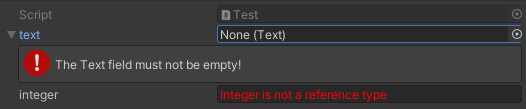
If you add a link to an object in the field, the properties of that object will be displayed in the inspector.
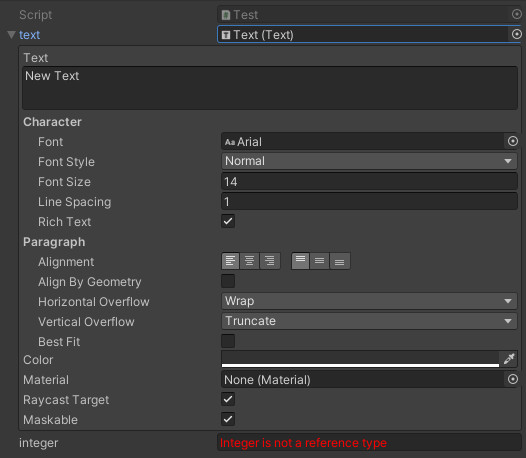
This method is also applicable for displaying serialized fields of ScriptableObject.
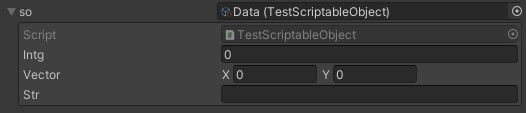
You can use ExtendedEditor in your project by adding this repository as a submodule:
git submodule add https://github.com/ididdidi/Unity3d-ExtendedEditor
Thank you for your attention :)